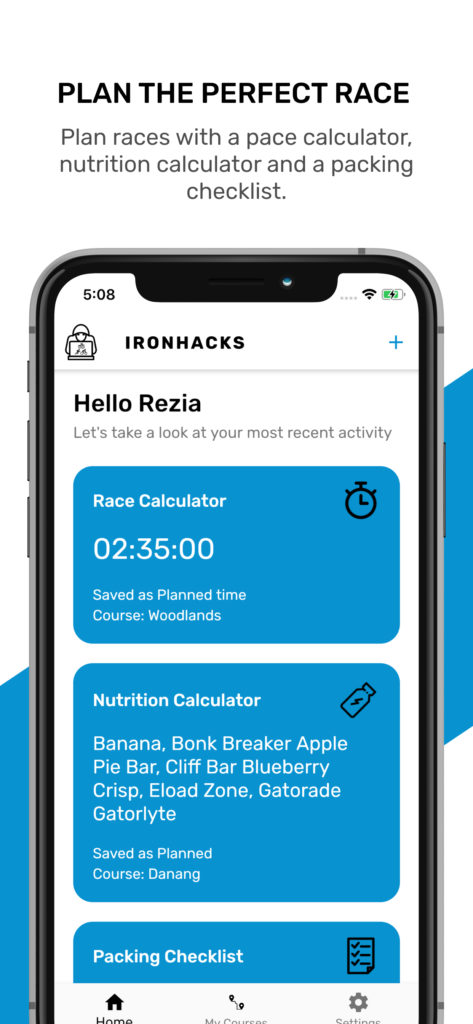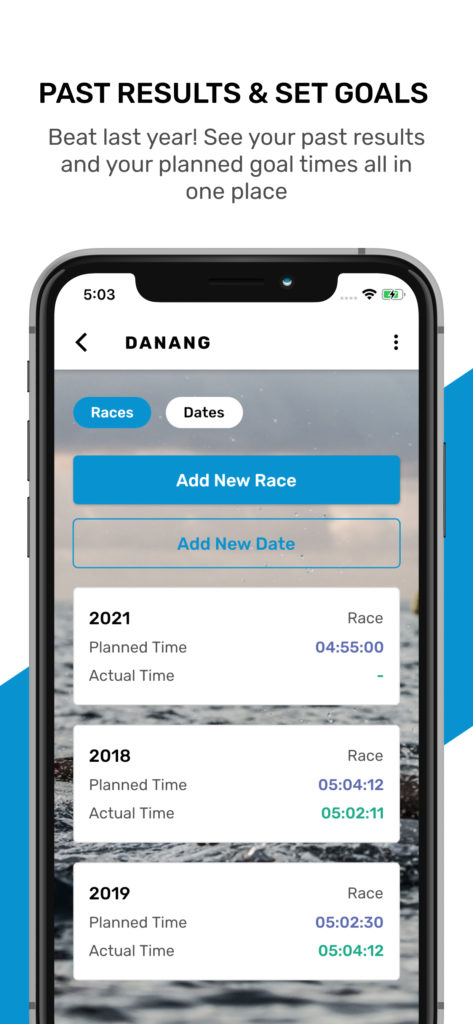The IronHacks app allows you to do the following:
- Calculate race split times (swim, bike, run, transitions)
- Calculate how much of what foods to eat per hour (200+ endurance fuels in the database)
- Get organized with a packing checklist
The app is US $0.99.
I am offering it for free to those who subscribe to the IronmanHacks newsletter.
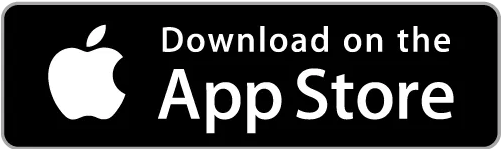
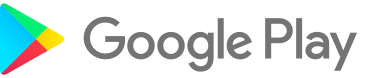
Need help? Here’s a guide to the app.
Background
Before every race I always get anxious. Am I going to forget something? Will I get a PB or hit my goal? And what is my goal time again? What nutrition do I need this time?
I used to write all this up and it always took me a few hours. I’d do a race plan in PowerPoint, including pace goals and nutrition, and separately write up an Excel list of items to pack. Of course I’d also have another Excel sheet of the nutrition with all the nutrients.
Then I’d print all this mess out and try to read it on the plane or in the car on the way to the race. It was kind of a mess.
What if we had an app to hold all the details for each upcoming race in one place?
And why not put in past race times so you can see how you did before?
And even when not racing, you could use the nutrition or pace calculators and save those plans to future training dates – let’s say next weekend?
Home Screen
This screen is divided into three tiles:
- Race calculator
- Nutrition calculator
- Packing checklist
Each section shows the latest activity in each of those areas.
At the bottom of the screen, you can click on Home, My Courses, and Settings.
At the top right of the screen, you can tap on the + to add a pace calculation, perform a nutrition calculation, or set up a packing checklist.
Race Calculator
This calculator allows you to enter your paces and see the resultant times. Here are the steps you need to take:
1. Choose Metric or Imperial measurements
2. Select your race distance (Sprint, Olympic, Half Ironman, Ironman)
3. Choose your paces for the swim, bike, and run along with the expected times you’ll take for your T1 and T2
4. Tap View Times
5. Here, you may adjust your times (especially if you would prefer entering times and not paces – then you can just jump here and enter your times)
6. Next, tap Save Paces
7. Then, tap Add a new Course in the center of the screen, and click on the arrow in the bottom right
8. Here, you’ll be prompted to enter a Course Name. This is like Kona or Langkawi Full, or Langkawi Half.
9. Then, select that newly-added course and proceed by tapping the arrow in the bottom right
10. This screen is where you choose to save it as a race or a date. A race is an event with a name; if there’s no name, you may simply enter a date.
11. On that same screen, choose whether or not the times you are saving are Planned or Actual. Planned are future times you hope to hit. Actual are past race times you have already achieved.
12. The next screen will prompt you to add a new race to that course. A new race is usually a year, so it could be Kona 2019, if it is an Actual time, or Kona 2021 if it is a planned (goal) time. Then click the save icon in the bottom right.
Nutrition Calculator
This allows you to calculate how much of what food or fuel to consume per hour of riding or running. It is based on your estimated hourly needs which you enter.
Then, you can select the foods you will use from the database of more than 200 common cycling and endurance fuels. You then adjust the number of servings of each to hit your caloric, carb, and sodium targets. Other micro-nutrients are shown too, and even caffeine.
Here’s how:
- Tap on Nutrition Calculator on the home screen or tap on the + in the top right corner and choose Nutrition Calculator.
- Enter the duration of your bike or run in hours and minutes. For example, if it’s a 70.3 it could be your planned bike time of 2:45:00.
- Then enter how many calories per hour you want to consume. It should be between 100-300 depending on your size and conditioning.
- Do the same for sodium, if you want. This is especially important in hot races. To know the exact amount, you’ll need to get sodium tested. If you are a heavy sweater and cramp a lot you can enter 1,000mg or more. Otherwise you could try 500-750. Go lower if you don’t sweat much, don’t cramp much, and are not racing in a hot climate.
- Enter carbs needed per hour. Many people go for somewhere between 30-60 on the bike; lower on the run.
- Enter any other micro-nutrient needs you want (optional).
- Tap on Select Nutrition
- Now, type in the food you plan on using in the top, or select it from the check boxes on the right.
- If the food you are looking for is not in the app, you may tap the + in the top right corner to add a new one. You will need to know the nutritional info to add it.
- Tap on the blue circle in the bottom right (the right arrow).
- Now you will see the foods you selected and a sum of their calories, sodium, cabs, etc
- Edit the Servings figure until the sums are all green. For example, if you entered Bollox Energy Gel and Hammer Perpetuem, modify the servings of each. You may need 4 servings of Hammer and 2 Bollox gels to get all your key targets green.
- Then, click the save icon in the bottom right corner.
- Next, select the course on the next screen you would like to save this to. So if you are racing Kona, you’ll choose Kona. If there is no course in the system, or if the one you want to save it to has not been entered yet, click the + in the top right to add a new course.
- Then, choose if you are saving this to an upcoming race or just a date.
- Below that, select if this is a Planned (future) or an Actual (past) event. Click the arrow to proceed.
- Now, choose a race. For example, this could be Kona 2021 (to save this nutrition plan to that race). If there is not one available, click on the + in the middle of the screen or the top right to add a new race.
- Select the race and save it.
- Done! Now your nutrition plan is saved to that race or date. To verify, click on My Courses from home page where you will see it.
Packing Checklist
This is pretty self-explanatory. You get to this from the homepage.
Add items you need to pack and then save them to a race.
My Courses
Courses house races. Each course can have multiple races.
Races are events that you either have done or plan on doing. For example:
Course
Kona
Race
Kona 2018
Kona 2019
Kona 2021
You save your race calculations, nutrition plans, and packing checklists to races, which are under courses.
A course, for example, could be Kona. Then a race, which is under a course, could e Kona 2019 or Kona 2021.
If you did Kona in 2019 you would record your paces and times here; then, in anticipation of doing the same course again, you would plan your 2021 goals with 2019 as a reference.
When you add a race to a course, you need to specify whether or not it is Planned (future, goal) or Actual (past, achieved).
More Help
If you need more help you may email me at andrew@ironmanhacks.com